Final Cut Pro v10.4 - How to install it for FREE for Mac High-Sierra - 2017-2018
- AT_V.ision
- 30 dic 2017
- Tempo di lettura: 3 min

There was ever a program that you wanted to install but you never understood how to install it or where to find the right files?
There is the answer, this is the third video which talks about how to install Final-Cut Pro, the 10.4 version compatibile only with MacOS High-Sierra.
ATTENTION: This blog and its contents, are for educational purposes only.
Do you guys already ever used Final-Cut Pro?
This program is used especially in work or school environments.
It is been used to edit many succeed films.
How to open files as administrator.
It is so easy to open files as administrator in the Macintosh.
If you double click any single selected file, it will be open in a normal way.
Instead, if you select a single file with a single click then you right click the selected file, it will show a window and you will need to chose the "open" option, in tis way, the opened file, it will have the administrator access permissions.
ATTENTION: do not underestimate this option because it is essential to make work correctly the steps explained down here and to open some apps from a non authorised developers which will might not work without the administrator access permissions.
Small surprise!!!
Download the Final-Cut pro file from this link.
ATTENTION: There will be a password which is mentioned at the 00:37 minute. The password is well explained in the video.
SURPRISE; for those who wanted to watch this video/read this blog, I inserted two more useful programs which are compressor & Motion.


I hope that this small gift is well accepted.
let me know below into the comments.
Turning back to the argument, move Compresso & Motion in the "applications" folder, the bue one close to the three applications.
Final-Cut Pro instead, has to be moved to the desktop.
ATTENTION: Motion & Compressor can be utilised immediately, but for Final-Cut Pro, there are some steps do be done to then have a correct funzionalità of the application. If you do wrong any of these steps you will need to install the Final-Cut Pro v10.4 file again, from this link.
Steps to install Final-Cut Pro:
1) Open the .dmg as administrator, so right click to the selected file and select the "open" option.

(Insert the password said before).


2) Copy the Final-Cut Pro application into the "applications" folder.
ATTENTION: You can copy the file in the Desktop but remember to move it into the "application" folder after done all the processes.
3) Open the application, (so the .app file), as administrator.
Then press the "Cancel" option.
ATTENTION: A Pop-Up will show up asking you to cancel the operation or move the app to the trash, it is all normal, we will modify this Pop-Up soon.

4) Open the Terminal, (you will find the program into the Utility folder), and digit the command inside the quotation marks:
"sudo spctl --master-disable"
After typed this command, Terminal will ask you the administrator password.
(Leave open the Terminal until the 9th step ends).

5) Open the "system preferences" in the "security & password" option.

6) Click the lock above on the left, and unlock it with the administrator password.

Move the black dot from "anywhere" to another option then move it back into "anywhere".

At this point select the "allow from anywhere" button from the shown Pop-Up.

You can close now the "system preferences" with Command + Q.
7) Open the application, (so the .app file), as administrator.

8) Then press the "Cancel" option.

ATTENTION: The first launch of the app can take a little while to open, so give it some time, like 5 min. max..
9) Close the Final-Cut Pro application.
Digit the command inside the quotation marks:
"sudo spctl --master-enable"
Open the "system preferences" app and check if the "anywhere" option it is definitely removed.
If yes, you can finally close the Terminal with Command + Q.
10) Have fun with the programs.
Thank you
I would like to leave you to my video from my channel, I explain in short and with less details the blog that you had just read.
I hope that this video could interest you, and comment below to help me out to understand which is the next tutorial that you guys will might like. Thank you :3










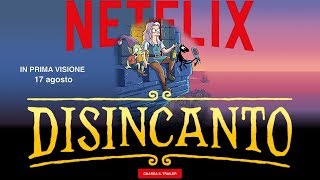











Commenti