How To Make A Minecraft's Server - 2018 Version
- AT_V.ision
- 8 apr 2018
- Tempo di lettura: 8 min

There was ever a server that you wanted to create but you never understood how to make it or where to find the right files?
There is the answer, this is the first video which talks about how to make a Minecraft server.
ATTENTION: This blog and its contents, are for educational purposes only.
Do you guys already ever create a Minecraft server?
These programs that I will make you to install, are going to be used to create a Minecraft's server.
Steps to make a Minecraft server:
1) Download these 4 links:
ATTENTION: Follow the video's suggestions until the 02:27 minute to better understand how to install perfectly every single file.
2) Install "java version 8 update 161" & "logmein-hamachi".
ATTENTION: You will need to create an account with LogMeIn-Hamachi if you want to host the server.
3) Open the Minecraft.dmg's file and move the launcher (called Server.jar) into the desktop.
4) Into the Desktop, create a folder where the server will be made, I'll call it "Server". Transfer the Server.jar's file in the Server folder and double click on it.
5) After some files will appear, double click the Eula.txt's file and modify the latest line by writing "true" instead of the pre-setted "false". Then save the file and close it.
6) Double click the Server.jar's file and wait until the 100% is reached, then close the server.
7) In the meanwhile, once installed "LogMeIn-Hamachi", open the app, turn On the app, do the Log-in, and create the network which is going to be used by your friends to access the Minecraft's server.
8) After the 6th step, open the "server.properties" with "Text Edit" and modify these two options:
server-ip= you will have to insert the 4 numbers that you can spot on the top of the Hamachi app.Ex. 25.225.0.11
online-mode= from the "true" writing, you have to change it into "false", otherwise the players without the token, won't be able to access.
ATTENTION: The token is acquired after the game purchase.
Then save and close the file.
Below here there are, in alphabethical order, the list of all the settings that will appear or that can be added into the file, server.properties.
Server Properties:
This is an example of it of the version 1.12
The first time is going to show like this.
Some parts are missing and some has to be changed.
#Minecraft server properties
#Sun Lun 1 00:00:00 CET 2000
generator-settings=
op-permission-level=4
allow-nether=true
level-name=world
enable-query=false
allow-flight=false
prevent-proxy-connections=false
server-port=25565
max-world-size=29999984
level-type=DEFAULT
enable-rcon=false
level-seed=
force-gamemode=false
server-ip=
network-compression-threshold=256
max-build-height=256
spawn-npcs=true
white-list=false
spawn-animals=true
hardcore=false
snooper-enabled=true
resource-pack-sha1=
online-mode=true
resource-pack=
pvp=true
difficulty=1
enable-command-block=false
gamemode=0
player-idle-timeout=0
max-players=20
max-tick-time=60000
spawn-monsters=true
view-distance=10
generate-structures=true
motd=A Minecraft Server
It is divided in two parts;
The Hashtag part
1) #Minecraft Server Properties.
Describes the file meaning.
2) #(File Modification Datestamp)
#weekday Month Day Time h:m:s CET Year (of the creation).
The Properties part (in the alphabetical order).
Key | Default Value | Description
1) allow-flight | false | Allows users to use flight on your sever while in Survival Mode. Has no effect in Creative Mode.
True = Flight is allowed.
False = Flight is not allowed (Players in air for at least 5 seconds will be kicked).
2) allow-nether | true | Allows players to travel to the Nether.
True = The server will allow portals to send players to the Nether.
False = Nether portals will not work.
3) difficulty | 1 | Defines the difficulty of the server, in terms of damage dealt by mobs and the way hunger and poison affects players.
0 = Peaceful.
1 = Easy.
2 = Normal.
3 = Hard.
4) enable-query | false | Enables GameSpy4 protocol server listener. Used to get information about server.
5) enable-rcon | false | Enables remote access to the server console.
6) enable-command-block | false | Enables command blocks which can be used also to modifying scripts.
7) force-gamemode | false | Force players to join the default game mode.
True = Players will always join in the default gamemode.
False = Players will join in thee game mode they left in.
8) gamemode | 0 | Defines the mode of gameplay.
0 = Survival.
1 = Creative.
2 = Adventure.
3 = Spectator.
9) generate-structures | true | Defines wether structures will be generated, such as villages.
True = Structures will be generated in new chunks.
False = Structures will not be generated in new chunks.
Note: Dungeons will still generate if this is set to false.
10) generator-settings | blank | The settings used to customise world generation.
11) hardcore | false | Spectator mode.
True = Players will be set to spectator mode if they die.
False = Players will not be set to spectator mode if they die.
12) level-name | world | This value will be used as the world name, if doesn't exist a folder with the set name, then will be create one with it. Folders can also be copied to another folder temporarily to make a sort o backup of every session game.
13) level-seed | blank | Add a seed in your world, as in Singleplayer.
14) level-type | Default | Determines the type of map that is generated.
Default = Standard works with hills, valleys, water, etc.
Flat = A flat world with no features, meant for building.
Largebiomes = Same as default but all biomes are larger.
Amplified = Same as default but world-generation height limit is increased.
Customised = Same as default unless generator-setting is set to a preset.
15) max-build-height | 256 | The maximum height which building is allowed. Terrain may still naturally generate above a low height limit.
16) max-players | 20 | The maximum number of players that can play on the server at the same time.
17) max-tick-time | 60000 | The maximum number of milliseconds a single tick may take before the server watchdog stops the server with the message, a single server tick took 60.00 seconds (should be max 0.05); considering it to be crashed, server will forcibly shutdown. Once this criterion is met, it calls System.exit(1).
-1 = Disable watchdog entirely.
18) max-world-size | 29999984 | This sets the maximum possible size in blocks, expressed as a radius, that the world border can obtain. Setting the world border bigger causes the commands to complete successfully but the actual border will not move past this block limit. Setting the max-world-size higher than the default doesn't appear to do anything.
Example: Setting max-world-size to 1000 will allow you to have a 2000x2000 world border.
19) motd | A Minecraft Server | This is the message that is displayed in the server list of the client, below the name.
20) network-compression-threshold | 256 | By default it allows packets that are n-1 bytes big to go normally, but a packet that n bytes or more will be compressed down. So, lower number means more compression but compressing small amounts of bytes might actually end up with a larger result than what went in.
-1 = Disable compression entirely.
0 = Compress everything.
21) online-mode | true | Server checks connecting players against Minecraft account database. Only set this to false if your server is not connected to the Internet. Hackers with fake accounts can connect if this is set to false! If minecraft.net is down or inaccessible, no players will be able to connect if this is set to true. Setting this variable to off purposely is called "cracking" a server, and servers that are presently with online mode off are called "cracked" servers, allowing players with unlicensed copies of Minecraft to join.
True = Enabled. The server will assume it has an Internet connection and check every connecting player.
False = Disabled. The server will not attempt to check connecting players.
22) op-permission-level | 4 | Sets the default permission level for ops when using /op. All levels inherit abilities and commands from levels before them.
1 = Ops can bypass spawn protection.
2 = Ops can use all singleplayer cheats commands (except /publish, as it is not on servers; along with /debug and /reload) and use command blocks. Command blocks, along with Realms owners/operators, have the same permissions as this level.
3 = Ops can use most multiplayer-exclusive commands, including /debug and commands that manage players (/ban, /op, etc).
4 = Ops can use all commands including /stop, /save-all, /save-on, /save-off, and /reload.
23) player-idle-timeout | 0 | If non-zero, players are kicked from the server if they are idle for more than that many minutes.
24) prevent-proxy-connections | false | If the ISP/AS sent from the server is different from the one from Mojang's authentication server, the player is kicked
True = Enabled. Server prevents users from using vpns or proxies.
False = Disabled. The server doesn't prevent users from using vpns or proxies.
25) pvp | true | Enable PvP on the server. Players shooting themselves with arrows will only receive damage if PvP is enabled.
True = Players will be able to kill each other.
False = Players cannot kill other players.
26) query.port | 25565 | Sets the port for the query server.
27) rcon-password | blank | Sets the password to rcon.
28) rcon.port | 25575 | Sets the port to rcon.
29) resource-pack | blank | Optional URL to a resource pack. The player may choose to use it.
30) resource-pack-sha1 | blank | Optional SHA-1 digest of the resource pack, in lowercase hexadecimal. It's recommended to specify this. This is not yet used to verify the integrity of the resource pack, but improves the effectiveness and reliability of caching.
31) server-ip | blank | Set this if you want the server to bind to a particular IP. It is strongly recommended that you leave server-ip blank!
32) server-port | 25565 | Changes the port the server is hosting (listening) on.
33) snooper-enabled | true | Sets whether the server sends snoop data regularly to; http://snoop.minecraft.net.
True = Enable snooping.
False = Disable snooping.
34) spawn-animals | true | Determines if animals will be able to spawn.
True = Animal spawn as normal.
False = Animals will immediately vanish.
35) spawn-monsters | true | Determines if monsters will be spawned.
True = Monsters will appear at night and in the dark.
False = No monsters will appear.
36) spawn-npcs | true | Determines wether villagers will be spawned.
True = Villagers will spawn.
False = Villagers will not spawn.
37) spawn-protection |16 | Determines how large will be the spawn protection.
The first player that will join the server will create the spawn point.
If there are no ops set on the server, the spawn protection will be disabled automatically.
0 = will be protected the block were you spawn in.
1 = will protect a 3x3 spawn area and so on.
Ex.
2 = 5x5
3 = 7x7
38) use-native-transport | true | Linux server performance improvements: optimized packet sending/receiving on Linux.
True = Enable Linux packet sending/receiving optimization.
False = Disable Linux packet sending/receiving optimization
39) view-distance | 10 | Sets the amount of world data the server sends the client, measured in chunks in each direction of the player (radius, not diameter).
It determines the server-side viewing distance.
If you have major lag, reduce this value.
40) white-list | false | Enables a whitelist on the server.
With a whitelist enabled, users not on the whitelist will be unable to connect. Intended for private servers, such as those for real-life friends.
True = The file whitelist.json is used to generate the white list.
False = No white list is used.
There are some more keys that you can add.
1) admin-slot | false | Allow ops to join even if the server is full.
2) grow-trees | Blank | Whether or not the server will allow planted saplings to grow into trees.
True = The server will allow saplings to grow into trees.
False = The server will not allow saplings to grow into trees.
3) max-connections | blank | The max number of connections the server will accept from the same IP.
If you try to set it higher than 3 it will be changed back to 3.
4) public | blank | Whether the server should be displayed in the server list, or not.
True = The server will be displayed in the server list - anyone can see it.
False = Only people with the URL which can be found in external url.txt and people who know the IP and port can join the server.
5) server-name | blank | The name of the server. This is displayed in the server list and when someone is joining the server.
6) verify-names | blank | If enabled the server will make sure that the client is logged in with the same IP on Minecraft.net.
Peoples that will use another computer with the same account won't be able to join the server because of the different IP.
It is recommended that this is enabled unless you want to play on your server from the same computer you are hosting it on.
True = The server will check all names with Minecraft.net.
False = The server will make sure the IP matches.
9) Open the Server.jar file.
Open the Minecraft launcher.
Go to multiplayer, add the server IP followed by the server port.
Ex. 25.225.0.11:25565
10) Have fun with the game.
Thank you
I would like to leave you to my video from my channel, I explain in short and with less details the blog that you had just read.
I hope that this video could interest you, and comment below to help me out to understand which is the next tutorial that you guys will might like. Thank you :3










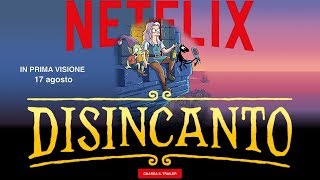











Commenti